There is an easy way of downloading CSV files from Github. All you need to do is go to the repository where the CSV file is located and click on the Raw button. This will download the CSV file to your computer. You can also use a tool like wget to download the file automatically. To do this, open a Terminal and type the following command: wget -O filename.csv https://github.com/filename/raw/master/filename.csv. This will download the CSV file to your computer and save it as filename.csv.
If you want to download a specific file from a Github repository, you can use the following command: wget -O filename.csv https://github.com/username/repository/raw/master/filename.csv. This will download the CSV file to your computer and save it as filename.csv. You can also use the curl command to download the CSV file. To do this, open a Terminal and type the following command: curl -L -o filename.csv https://github.com/username/repository/raw/master/filename.csv. This will download the CSV file to your computer and save it as filename.csv.
What is CSV File?
A CSV file is a comma-separated values file, which allows data to be stored in a tabular format. CSV files can be opened in any text editor, such as Notepad or TextEdit, and can be viewed in a spreadsheet program, such as Microsoft Excel or Google Sheets. CSV files are useful for storing data that can be easily exported and imported into different programs.
Comma-separated values (CSV) is a file format used to store tabular data, such as a list of email addresses or a database of products. Each row in the table is represented by a line in the CSV file, and each column is represented by a field, which is delimited (separated) by commas. The advantage of CSV files is that they can be opened in any text editor, such as Microsoft Notepad or Google TextEdit, and they can be viewed in a spreadsheet program, such as Microsoft Excel or Google Sheets. This makes them a popular format for exchanging data between different applications.
Importing CSV Files into Microsoft Excel
To import a CSV file into Microsoft Excel, you can open the file in Excel and select the File > Import > Text menu command. This will open the Import Text Wizard, which will allow you to select the CSV file that you want to import. After selecting the file, Excel will automatically detect the delimiter (column separator) and will import the data into a new Excel workbook. You can then select the fields that you want to import and save the workbook.
Tips for downloading a CSV file from Github
There are different tips in downloading CSV file from Github. Some are, make sure that the file you are trying to download is a CSV file. You can check this by looking at the file extension (.csv). If the file is a ZIP file, you will need to unzip it first before you can open it in Excel. If the file is not a CSV file, you can try using a tool like wget or curl to download it. If the file is too large to download, you may need to use a tool like wget or curl to download it in chunks. If the file is not in the repository that you expect it to be, you can try using the GitHub search bar to find it. If you are having trouble downloading the file, you can try using a different browser or download manager. If the file is not opening in Excel, you may need to install the Microsoft Office Compatibility Pack.
Microsoft Office Compatibility Pack is a free add-in that allows you to open, edit, and save Microsoft Office files in the OpenDocument Format. The Compatibility Pack can be installed on Windows XP, Windows Vista, Windows 7, or Windows 8.

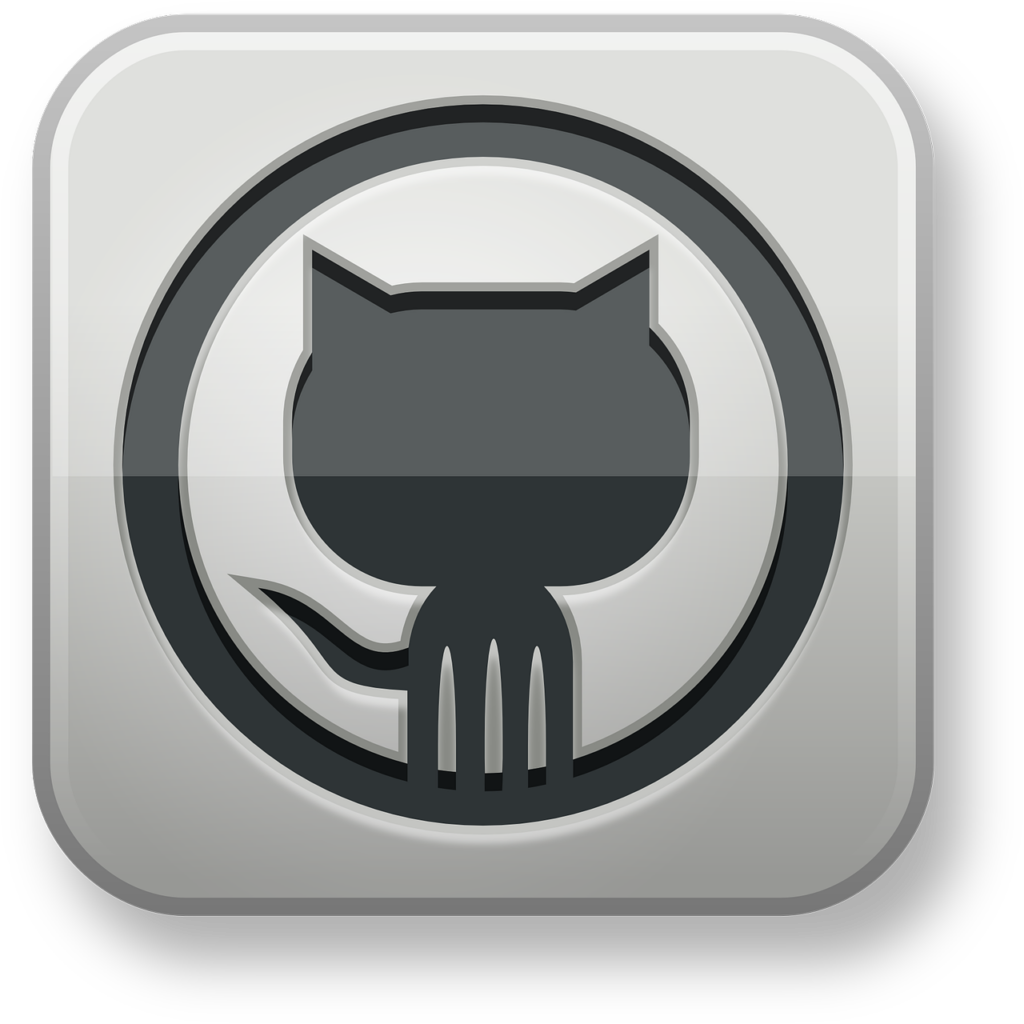
More Stories
Potential Malicious Threats on Github
Github CItation according to APA
GitHub faces DDoS attack from Chinese botnets