In order to delete a branch in github, you need to navigate to the github page for the repository that contains the branch you want to delete. Once you are on the correct page, click on the Branches tab and find the branch you want to delete. To delete the branch, hover over the branch name and click on the Delete button that appears. A dialog box will pop up asking if you are sure you want to delete the branch. Click on the Delete Branch button to confirm.
The branch will be deleted and the page will refresh to show the new branch list. If you want to delete a branch and its history, you can use the github command line interface. To do this, navigate to the directory that contains the repository and type in the following command: git branch -D <branch name> The branch will be deleted and the page will refresh to show the new branch list.
When to delete a branch
You might want to delete a branch for a few reasons. Some are mainly because you no longer need the branch and want to clean up your repository. The branch has been merged into another branch and you want to remove it from the repository. The branch has been forked and you want to remove it from the repository. When deciding whether or not to delete a branch, you should consider whether or not you will need it in the future. If there is a possibility that you might need it, then you should keep it. However, if you are certain that you will never need it again, then deleting it is probably a good idea.
Why would you want to delete a branch?
The main reason to delete a branch is to clean up your repository. If you have a lot of branches that are no longer being used, they can clutter up your repository and make it difficult to find the branches that you are actually using. Deleting unused branches can help to keep your repository organized and tidy. Another reason to delete a branch is if it has been merged into another branch and you no longer need it. If the branch is no longer needed, deleting it can free up space in your repository and make it easier to navigate. Finally, you might want to delete a branch if it has been forked and you do not need it anymore. If the branch is no longer needed, deleting it can help to keep your repository clean and organized.
Alternatives to deleting a branch in GitHub
If you want to keep a branch but not have it visible in your repository, you can archive the branch. Archiving a branch hides it from the main view of your repository but does not delete it. To archive a branch, go to the settings page for your repository and click on the Branches tab. Find the branch you want to archive and click on the Archive button. The branch will be archived and will no longer be visible in your repository.
If you want to delete a branch but keep its history, you can use the github command line interface. To do this, navigate to the directory that contains the repository and type in the following command: git branch -D <branch name> The branch will be deleted and its history will be kept in the repository.
If you want to keep a branch but not have it visible in your repository, you can archive the branch. Archiving a branch hides it from the main view of your repository but does not delete it. To archive a branch, go to the settings page for your repository and click on the Branches tab. Find the branch you want to archive and click on the Archive button. The branch will be archived and will no longer be visible in your repository.

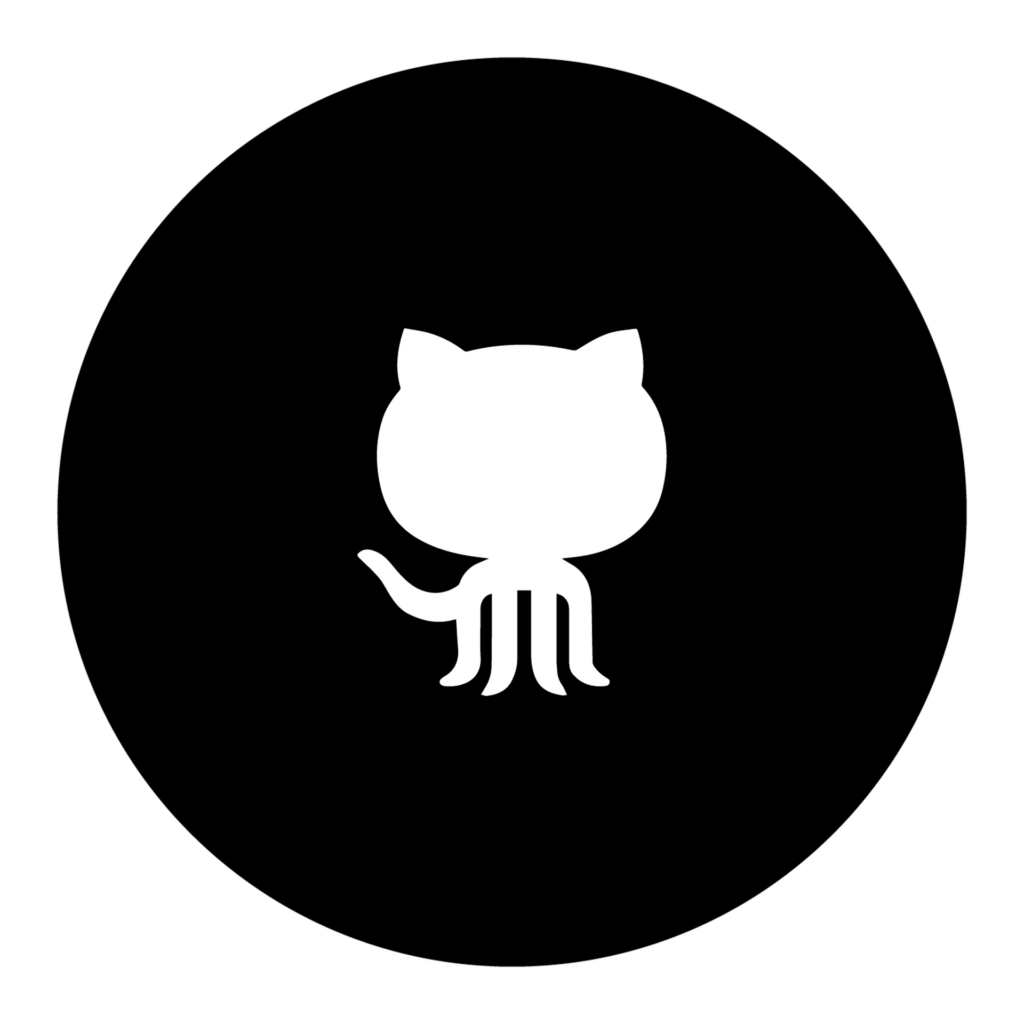
More Stories
Potential Malicious Threats on Github
Github CItation according to APA
GitHub faces DDoS attack from Chinese botnets